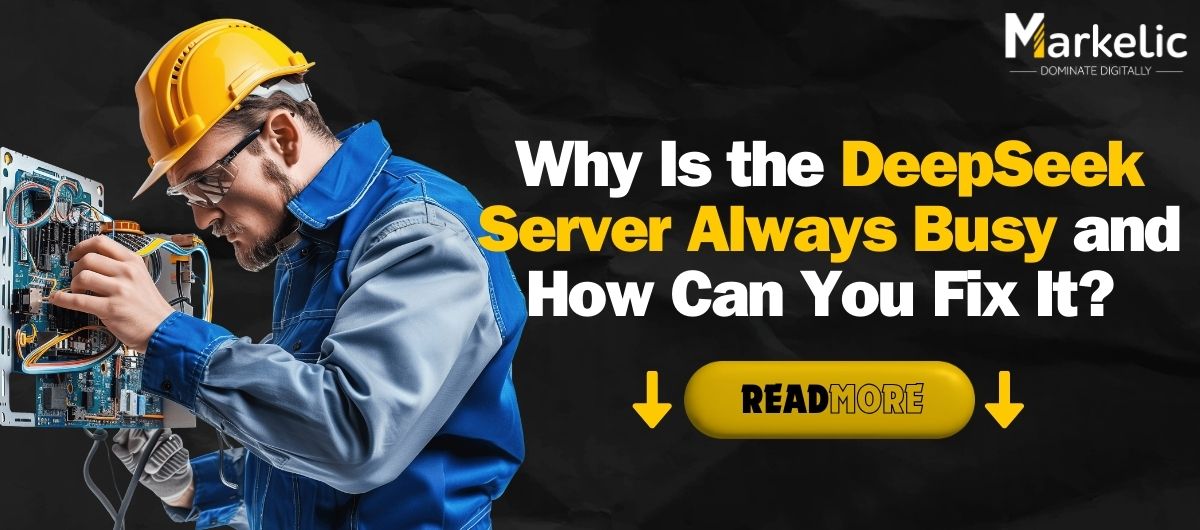You’re not alone if you’ve encountered the frustrating “DeepSeek server is always busy” error while trying to access the platform. This common issue can significantly disrupt your workflow, especially when you’re relying on DeepSeek for timely data or AI-generated insights. This error’s constant appearance can be inconvenient and confusing, leaving users unsure of how to proceed.
In this guide, we’ll dive deep into the reasons why the DeepSeek server is always busy and explore practical solutions to help you overcome this challenge. Whether it’s high traffic, server maintenance, or network issues, we’ll cover all the possible causes and provide step-by-step troubleshooting tips to get you back on track quickly.
Common Causes of the “DeepSeek Server Is Always Busy” Error
Encountering the “DeepSeek server is always busy” error can be frustrating, especially when you need quick access to data or AI-generated insights. This error typically occurs due to a combination of factors that affect the platform’s performance.
Understanding why the DeepSeek server is always busy can help you identify and address the issue more effectively. Here are the key factors that contribute to this common error:
1. High Traffic Load
One of the primary reasons the DeepSeek server is always busy is due to a high traffic load. When a large number of users try to access the platform simultaneously, especially during peak hours, the servers can become overwhelmed. This overload strains the system’s capacity, leading to slow response times and frequent “Server is Busy” errors. Such congestion is common during times of increased demand, such as major data releases or global events.
2. Server Maintenance
Another common cause behind the “DeepSeek server is always busy” error is scheduled or emergency server maintenance. DeepSeek regularly performs maintenance to upgrade system features, enhance security, and fix bugs. During these maintenance windows, server resources may be temporarily limited, which can result in restricted access for users. While maintenance is essential for optimal performance, it can occasionally disrupt service availability.
3. Network Connectivity Issues
Poor network connectivity on the user’s end can also trigger the “DeepSeek server is always busy” message. Issues such as slow internet speeds, unstable Wi-Fi connections, or DNS configuration problems can prevent your device from establishing a stable connection with DeepSeek’s servers. Even minor disruptions in your local network can mimic server-side errors, making it difficult to determine the root cause without proper troubleshooting.
4. Regional Outages
Regional outages are another factor that can make it seem like the DeepSeek server is always busy. Service disruptions caused by technical failures, infrastructure problems, or localized server downtimes in specific regions can affect your ability to access the platform. These outages may be beyond your control and often require DeepSeek’s technical team to resolve.
5. Client-Side Glitches
Sometimes, the problem lies within your device or application. Temporary client-side glitches, such as corrupted browser cache, outdated software, or compatibility issues with the DeepSeek app, can cause the “DeepSeek server is always busy” error to appear. These issues can interfere with the way your device communicates with DeepSeek’s servers, leading to unnecessary access problems.
By understanding these common causes, you’ll be better equipped to troubleshoot and resolve the “DeepSeek server is always busy” error effectively.
How to Fix the “Server is Busy” Error on DeepSeek
Method 1: Refresh the Page or App
A simple refresh can often resolve temporary glitches:
- Browser: Press F5 or Ctrl + R (Windows) / Cmd + R (Mac).
- Mobile App: Close and reopen the app.
Method 2: Check DeepSeek’s Server Status
Determine if the issue is on DeepSeek’s end:
- Visit DeepSeek’s Status Page or DownDetector.
- If servers are down, you’ll need to wait until they’re back online.
Method 3: Wait and Retry
If the issue is due to high traffic or ongoing maintenance:
- Wait 10–15 minutes before trying again.
- Avoid repeated refresh attempts as they can worsen server load.
Method 4: Switch Networks
Network issues can interfere with server communication:
- Switch from Wi-Fi to mobile data or vice versa.
- Restart your router or modem.
Method 5: Clear Browser/App Cache
Cached files can cause conflicts:
- Browser: Go to Settings > Privacy > Clear Browsing Data.
- Mobile App: Settings > Apps > DeepSeek > Storage > Clear Cache.
Method 6: Use a Different Device or Browser
Identify if the issue is device-specific:
- Try accessing DeepSeek on another device.
- Switch browsers, e.g., from Chrome to Firefox.
Method 7: Disable VPNs or Proxies
VPNs or proxies can overload servers or trigger security blocks:
- Temporarily disable VPNs or proxies.
- Check if DeepSeek works without them.
Method 8: Check for Regional Restrictions
DeepSeek may have region-specific access limitations:
- Use a VPN to connect via a supported region (ensure this complies with DeepSeek’s policies).
Method 9: Update Your Browser or App
Outdated software can cause compatibility issues:
- Browser: Update Chrome, Firefox, Safari, etc.
- Mobile App: Update via the App Store or Google Play.
Method 10: Contact DeepSeek Support
If the issue persists:
- Reach out to DeepSeek’s support team via their Help Center.
- Provide screenshots of the error and details of steps you’ve tried.
Prevention Tips
- Use DeepSeek during off-peak hours to avoid server congestion.
- Keep your browser/app updated regularly.
- Monitor DeepSeek’s status page for real-time updates.
Conclusion
The “Server is Busy” error on DeepSeek is often temporary, caused by high traffic, maintenance, or minor technical glitches. By following the troubleshooting steps outlined above, you can quickly regain access. For persistent issues, contacting DeepSeek support ensures personalized assistance. Stay proactive with updates and network checks to minimize future disruptions.
Frequently Asked Questions (FAQs) About the “DeepSeek Server Is Always Busy” Error
1. Why is the DeepSeek server always busy?
The DeepSeek server is always busy due to factors like high traffic load, server maintenance, network connectivity issues, regional outages, and client-side glitches. When many users access the platform simultaneously or when there are technical issues, the server may struggle to handle requests efficiently.
2. How can I fix the “DeepSeek server is always busy” error?
You can fix the “DeepSeek server is always busy” error by refreshing the page, checking DeepSeek’s server status, switching networks, clearing your browser/app cache, updating the app, or disabling VPNs. If the issue persists, contact DeepSeek support for assistance.
3. Does high traffic affect the DeepSeek server performance?
Yes, high traffic significantly affects DeepSeek server performance. When too many users access the platform simultaneously, especially during peak hours, it can overwhelm the servers, causing delays and triggering the “server is always busy” error.
4. Is the “DeepSeek server is always busy” error temporary?
In most cases, the “DeepSeek server is always busy” error is temporary. It often resolves on its own once the server load decreases or maintenance activities are completed. However, persistent issues may require troubleshooting or support from DeepSeek’s technical team.
5. Can network issues cause the DeepSeek server to be always busy?
Yes, network issues such as poor internet connectivity, unstable Wi-Fi, or DNS problems can cause the DeepSeek server to appear always busy. Ensuring a stable internet connection can help resolve this problem.
6. How do I know if DeepSeek servers are down?
To check if DeepSeek servers are down, visit DeepSeek’s official status page or third-party monitoring sites like DownDetector. If there’s an outage, you’ll likely need to wait until the issue is resolved by DeepSeek’s technical team.
7. Can clearing the cache fix the “DeepSeek server is always busy” error?
Yes, clearing your browser or app cache can fix the “DeepSeek server is always busy” error, especially if the issue is due to corrupted files or client-side glitches. This helps refresh the connection with DeepSeek’s servers.
8. Is there a way to prevent the “DeepSeek server is always busy” error?
To prevent the “DeepSeek server is always busy” error, try accessing DeepSeek during off-peak hours, keep your browser/app updated, maintain a stable internet connection, and regularly monitor DeepSeek’s server status for real-time updates.