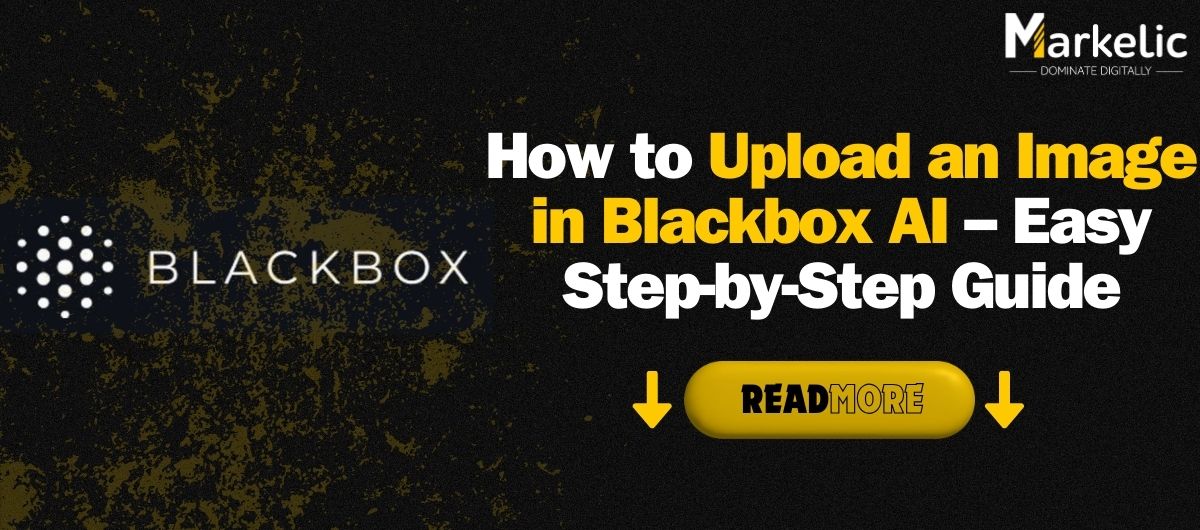Blackbox AI is an incredible tool that allows users to analyze and process images in various ways. Whether you’re extracting text, analyzing code, or working with design elements, knowing how to upload an image in Blackbox AI is the first step to unlocking its full potential. With this platform, you can seamlessly manage and interpret images, making it a valuable tool for various tasks.
Find Out How to Upload an Image in Blackbox AI
In this guide, I’ll walk you through how to upload images in Blackbox AI step by step so you can make the most of its features. Whether you’re a developer, designer, or content creator, this tutorial will help you navigate the upload process with ease. Let’s dive in!

Why Use Blackbox AI for Image Analysis?
Before we jump into the steps, let’s quickly discuss why Blackbox AI is a game-changer. It can help with:
Text extraction (OCR) – Convert images into editable text.
Code analysis – Extract code snippets from screenshots.
Design insights – Analyze layouts and UI components.
With these powerful features, knowing how to upload images in Blackbox AI is essential to streamline your workflow.
Read More: Cheateye AI Review: Features, Pros & Cons, and Best Use Cases
How to Upload Images in Blackbox AI
Follow these simple steps to upload an image and start analyzing it in Blackbox AI:
1. Access Blackbox AI
First, head over to the Blackbox AI website and log in to your account. If you don’t have an account yet, sign up for free to get started.
2. Navigate to the Image Analysis Tool
Once logged in, look for the “Vision” tab or the “Image Analysis” feature. This is where you’ll be able to upload and process images.
3. Upload Your Image
Now comes the main step:
Click on the “Upload” button.
Select the image file from your computer (supported formats: JPEG, PNG).
Wait for the upload to complete.
4. Choose the Type of Analysis
Blackbox AI offers different analysis options based on the image content. Select the one that suits your needs:
OCR (Optical Character Recognition) – Extract text from the image.
Code Analysis – Identify and extract code snippets.
Design Insights – Analyze UI/UX elements.
5. Process and Review Results
Once you’ve selected the analysis type, Blackbox AI will process the image and provide results in seconds. Review the extracted information and make necessary adjustments.
Common Issues When Uploading Images & How to Fix Them
Image Not Uploading?
Ensure the image format is JPEG or PNG.
Check your internet connection.
Try clearing your browser cache and reloading the page.
Incorrect Analysis Results?
Use a higher-resolution image for better accuracy.
Ensure the image contains clear, readable text or code.
Adjust brightness and contrast before uploading.
Uploading images in Blackbox AI is quick and easy! By following these steps, you can make full use of its powerful image analysis features. Whether you’re extracting text, analyzing code, or gathering design insights, Blackbox AI has got you covered.
So, what are you waiting for? Go ahead, upload your image, and let Blackbox AI do the magic!
FAQs
Q: What image formats does Blackbox AI support?
A: Blackbox AI supports JPEG and PNG formats.
Q: Can I use Blackbox AI for free?
A: Yes, Blackbox AI offers free features, but some advanced tools may require a premium plan.
Q: How long does image processing take?
A: It usually takes just a few seconds, depending on the complexity of the image.
Q: Can Blackbox AI extract text from blurry images?
A: While Blackbox AI is powerful, clear and high-resolution images yield the best results.
I hope this guide helps! Let me know if you have any questions or need further assistance.